- What is I/NetDispatcher? It is a public safety web tool that provides remote access to information about an agency’s resources and workload: current, pending, and historical information about events and units.
- What can we do with I/NetDispatcher?
-View the current activity and status of all units
-View information about pending and active events
-View events and units on an interactive map
-Retrieve historical information about individual units and events. For example, you can get a list of all the activities of a particular unit for the past two weeks, or find how many traffic accidents were reported during a given month
-Create an event
-Search for operational information, such as which personnel are on duty, what special equipment is in their vehicles, and any special training or skills they have, such as being bilingual
-Send messages and pages to any user on the system, including mobile units
-Change personnel lineups
-Place a unit in or out of service
-Log on and log off single units and groups of units
-Dispatch units
-Change a unit’s status
-Dispatch assign an event to a unit
-Place events on hold
-Cancel events
-Update events
- What is drag and drop dispatch?
Dispatching Using Drag and Drop – is a function by which you select an element, drag it across the screen, and drop it onto another element for action by releasing the mouse button. You can use drag and drop to:
- Dispatch a unit to an event.
- Dispatch assigns an event to a specific unit.
- How do I do the drag and drop?
In the Unit Monitor, select the row of the unit that you want to dispatch. Do not select the unit hyperlink or you will be taken to the Unit Information page instead.
The unit’s row highlights to signify selection.
Select and hold the unit ID from the Units column, drag the selection to the Event Monitor, and drop it on the event by releasing the mouse.
If the unit can be dispatched to the event, the mouse cursor will display an arrow icon signifying the drag and drop ability –

Otherwise, a “No” icon
 is shown instead. This is also the same for drag and dropping to a dispatch-assign event/s.
is shown instead. This is also the same for drag and dropping to a dispatch-assign event/s. - Can I do multiple selection for an event or unit? Yes. Use the SHIFT and CTRL keys
- Can I do the right-click menu instead of doing it the long way? Of course. Just click on the status that suites the event or unit.
Sample of right-click menu for Event Monitor:
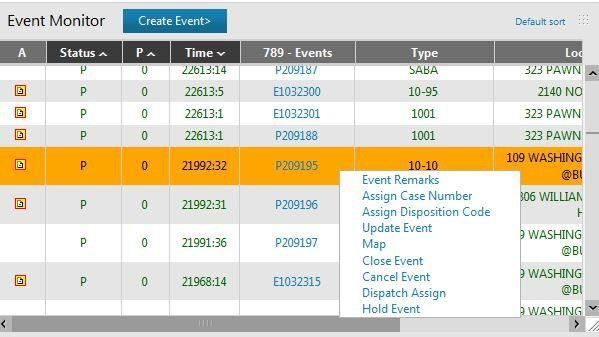
Sample of right-click menu for Unit Monitor:
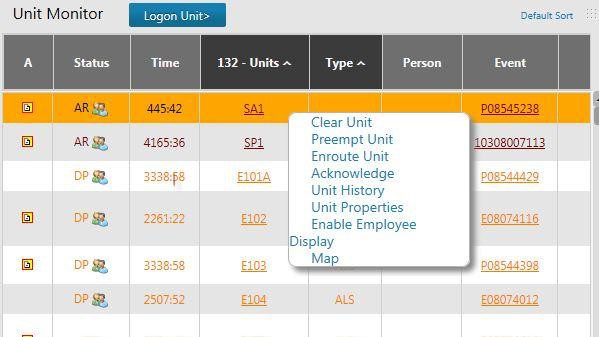
- Can I the dispatcher do the change of status for the unit – just in case? Yes. Simply hover over the unit row, right click on the unit ID. Select the status change the unit/s to from the status drop-down list.
- Why is the icon on my GPS changing? I do not know the meaning of each.
GPS location for the tracking device is current

GPS location for the tracking device is stale

GPS location for the tracking device is unreliable

GPS location for the tracking device is unknown

- Is there a faster way in finding an event, unit summary or case number?
Yes. You can do it by running a quick search if you know the identification number or name of the element. The inquiry commands support wildcards in their text boxes.
For general search – enter a character followed by a percent sign (%). For a more limited search – enter a character followed by one or more underbars (_).
- If you are not familiar with the place of incident, which part of the map are you going to click to create the event? When asking for the location of the event, ask for the city, barangay, street and always include the nearest landmark. In the map, you can click right next to that landmark that will be the location of the event.
- Is it possible to dispatch a Fire incident to an EMS unit? No. It is not possible, because our system is programmed to dispatch a specific event type to their related type of unit. Example: Fire incident will only be dispatched to a Fire unit, Health emergencies will be dispatched to an EMS, and legal issues will be for Police only.
- What if in an incident, you need more than one type of unit? Example: Mall bombing, there is fire in the incident, there is mass casualty, and it is a legal issue involving explosives. Can we create only one incident and dispatch it to all three (3) units? In an incident like that, we need to create three (3) different events, same content, but different event type. Copy paste the remarks but the event type will be one for fire, another for EMS and last one will be for Police. Dispatched event basing on their event type to their related unit.
- What if you already created the event but there are remarks you forgot to include? Can we still edit the event? Yes. Just simply double click the hyperlink in the event ID that you’ve created, there you can see a portion with text “add remarks” it is where you will type the remarks that you wanted to add then after which, click the “Add” button on the right side. Automatically, the added remarks will appear on the screen.
- In the map, you can see unit icons, but how will you be able to identify whose unit is in that icon? Each responder has their own log on unit which serves as their identification. Example: log on unit of responder A is MMMNE010. To identify the icons in the map, click the icons then you will see a pop up text containing unit log on userID, unit status, and the address. That is how you can identify whose unit is that icon.
- Can you still see an event that you’ve dispatched after it has been cleared?
Yes. You have two (2) options on locating a history.
Via Event Search:
Click inquiry, then click event search. You just need to remember when the event was created or at least the range (Past 24H, Past 7days, Past month, year to date), event number (optional), enter the event type, then the agency, after you can click the search button. There you can see the event you’ve been trying to find.
Via Unit history:
Click inquiry, and then click unit history. You just need to remember when the event was created or at least the range (Past 24H, Past 7days, Past month, year to date). Remember what unit it has been dispatched, what type of agency then click search. There you can see the event you’ve been trying to find.
- What if you dispatched an event to a unit but that unit encountered a sudden problem causing them not to be able to respond? If an incident like that happened, the dispatcher has the capability to transfer that event from a certain unit to another available unit. Just click event, then click transfer event, you will then choose what eventID you wish to transfer and to which available agency you are going to transfer the event, afterwhich click submit. Then request the unavailable unit to change their status to Out Of Service.
- What if an asset is responding to an event then their mobile responder happened to run out of battery or lost data connectivity? How will the dispatcher deal with that? When communicating through mobile responder is not possible, an option we consider is communicate via cellular phone, tell the responders to continue updating the dispatcher of their current status because the dispatcher also has a capability to change the status of the responder in the unit monitor by clicking units, then double click unit status, then choose which unitID needs assistance, then choose what the status of the unit is, according to their updates via cellular phone, may it be Acknowledged, Enroute, Arrive, Transport, etc., then click submit.
- Can we dispatch one event to several units? Yes. We have the capability to do a multiple dispatch as long as the type of assets where you’re going to dispatch the event is related to the event type. Example: fire at general alarm in a residential area, a single fire truck won’t be able to fire that out right away, so we need to dispatch the event to several fire responders located near the incident.
- Can we send a message via NetDispatcher account to other dispatchers or responders? Yes. Just click message then click send message, there you will choose who the recipient will be then type your message and you can also attach files then click send message.
- What is the purpose of hold event?
Hold event is used when a certain event is not an emergency or can be held for a moment. Example is patient transport, a patient who is not in a life or death situation but requested for the ambulance for transport from home to an emergency facility for check-up or for admission. The patient might call at 1:00pm and schedule his transport at 3:00pm of the same day, you can create the event right from the moment the patient called and put it at hold event for 2hours, so the event will be activated at 3:00pm
- When drag and drop in dispatching is not possible, do we have another option? Yes. Just click unit then click dispatch assign, there you can choose which event you are going to dispatch to a certain unit then click dispatch assigned.
- How will you be able to know who are those logged on in the InetDispatcher on that day? You will be able to find out what usernames in InetDispatcher are logged on by clicking the Inquiry at the menu option, then click who, there you can type what specific agency or you can just leave it blank and search in general. Then the list of logged on users will appear.


